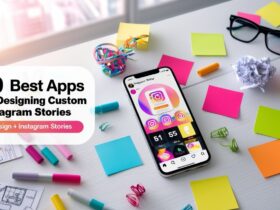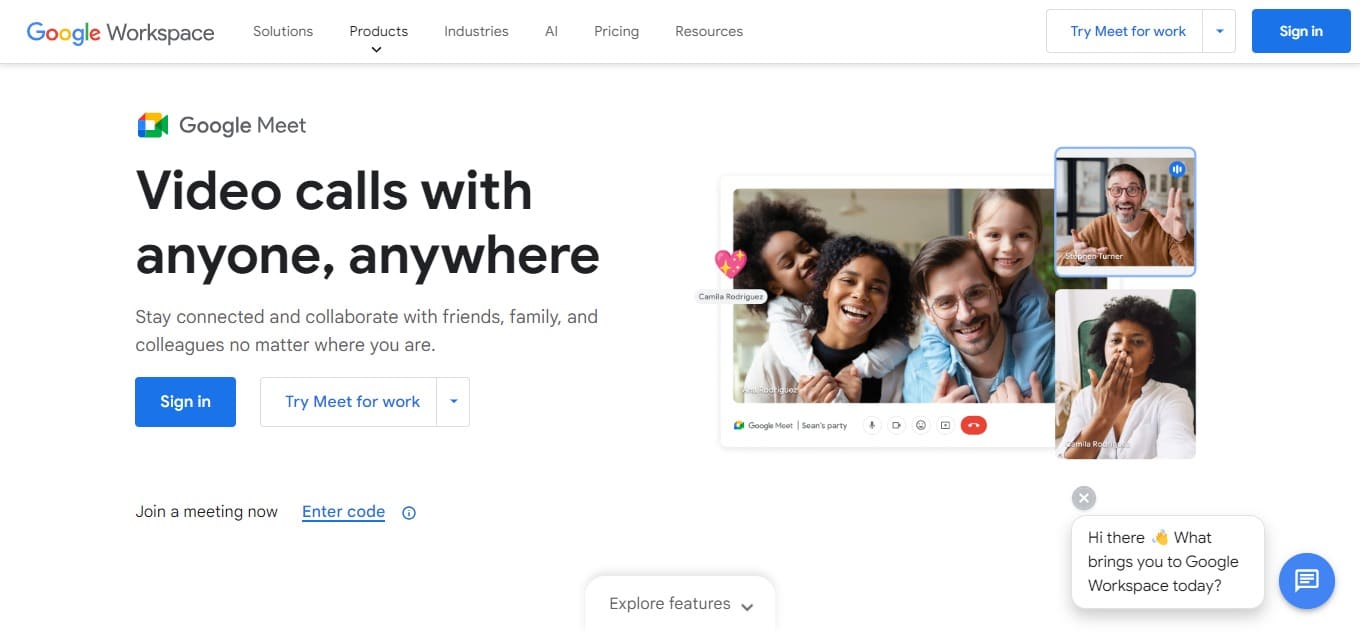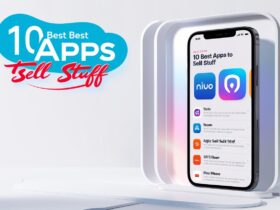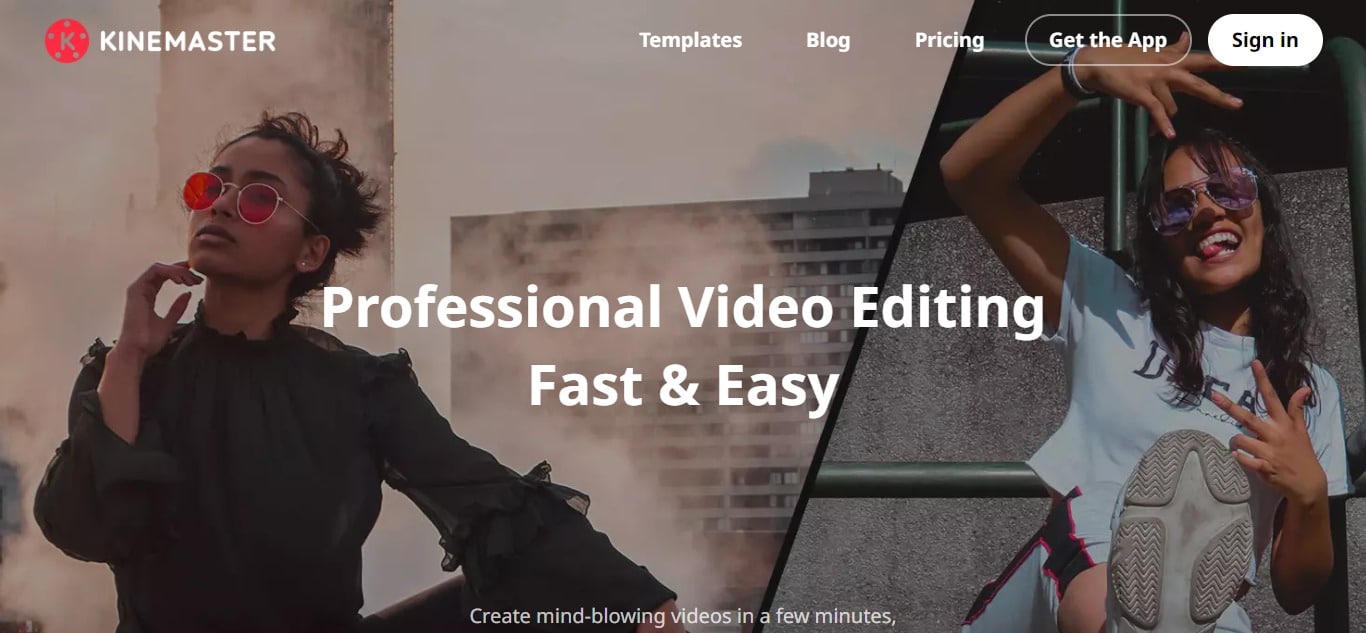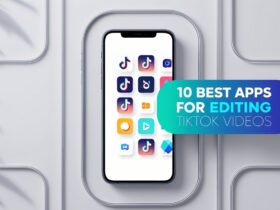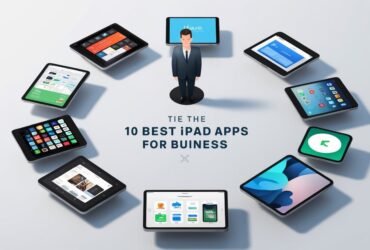The Google Meet app will be the subject of this article with its characteristics and functions being studied as well as its importance in virtual communication. It is among tools that are unavoidable considering the current remote work and learning set-ups.
This provision has a number of advantages ranging from integrating well with other google works to hosting meetings for large audiences. In addition, it makes it easier to connect across various devices, enhances productivity, and improves connectivity for individuals as well as teams.
If you are a professional looking for efficient virtual meetings or an educator facilitating online learning experiences, then Google Meet remains the best option because it encourages effective communications and collaborations in that whatever you choose to call them.
What is the Google Meet App?
Google Meet is a video conferencing platform developed by Google to facilitate remote conversations. This tool will enable users hold or attend video conferencing meetings with friends, family, colleagues, customers and many others regardless of the location they are provided there’s good internet connectivity.
More importantly, Google Meet has other features including; scheduling meetings using google calendar, screen sharing and live captioning among others.
It can as well be used in conjunction with Gmail and Google Drive which are other applications within Google Workspace suite of products hence it offers the best services for those who have been utilizing these productivity tools by Google.
Whether you are an entrepreneur conducting a business conference online, an instructor teaching a virtual class or an individual organizing an informal gathering on the web, this platform is reliable and easy to use when it comes to video conferencing activities.
Key Points
| Feature | Description |
|---|---|
| Video Conferencing | Host or join high-quality video meetings with up to 250 participants. |
| Screen Sharing | Share your screen with participants to present documents, slideshows, or demos. |
| Real-time captions | Enable live captions during meetings to make conversations more accessible for all participants. |
| Integration | Seamlessly integrates with other Google Workspace apps like Gmail, Calendar, and Drive. |
| Recording | Record meetings directly to Google Drive for later review or sharing with absent participants. |
| Scheduling | Schedule and organize meetings through Google Calendar, with automatic email reminders. |
| Background Blur | Blur your background during video calls for increased privacy and focus. |
| Participant Controls | Manage participants with options to mute, remove, or pin attendees as needed. |
| Mobile Access | Access meetings from mobile devices using the Google Meet app for Android and iOS. |
How can I download and install the Google Meet app for Android?
- For Android devices, Google Meet app can be downloaded from the Google Play Store and installed on it. Here are the steps:
- Open your Android device’s Google Play Store app
- On top of the screen in the search bar, insert “Google Meet” and click enter or even tap the magnifying glass.
- You should see Google Meet app among other apps suggested. Touch it to open its page.
- On a page of an app called Google meet, tap the button that says “Install”. If prompted, go through and agree to the permissions requested by this application.
- Wait for downloading as well as installation on your phone. After installation you will see Open button below right. By touching on this button you will launch a program which is known as Google Meet.
- Observe instructions appeared on display to sign up with your existing account or else make a new one if you do not have any yet.
- When you are signed in, you can use all features of Android based google meet application.
How can I get Google Meet App for iOS?
- To get the Google Meet application for iOS (iPhone or iPad), carry out the following steps:
- On your iOS device, open the App Store.
- Visit that search icon at the base right corner of your screen
- The search bar asks you to insert “Google Meet”, so press Enter or touch search button instead.
- The search results will display Google Meet app. Click on it to open its page within the app store.
- Tap on “Get” button found in Google Meet app page. If asked, Touch ID, Face ID, Apple ID password are authentication mediums used during this download process.
- You will have to wait for sometimes when your device is downloading and installing this app. Once installation is done; then you will see “Open” button, which double tapped initiates launching this platform known as Google meet.
- Follow the instructions provided on-screen to sign in with google account credentials or alternatively establish new one supposing you had none previously.
- Once you have signed into it now all features of Google Meet application can be accessed from your iOS devices.
Done! The installation of Google Meets onto iPhone/iPad has been successful however; there’s possible meeting via videos either join/host through iPhones and iPads.
How I Can Use Google Meet App?
Hosting a Meeting:
It is very simple to use the Google Meet app. Here is a simple guide on how to use it:
Login: Open your Google Meet app and log in using your Google account.
Start Meeting: Tap on “New Meeting” or “Start Meeting”. You will be able to begin an immediate meeting or plan for another one later.
Invite Participants: Send participants the meeting link or code via email, messaging apps, or just by copying the link.
Joining with Code: The participants will join through entering the meeting code issued by the host.
Manage Meeting: You can turn off and on your microphone and camera, share screen, as well as other meeting controls during the meeting.
End Meeting: Press “End” once you are done with the meeting to exit from joining room.
Joining a Meeting:
Accept Invitation: Just tap on the invite’s link for opening up meetings where you have been invited or enter the host provided meeing code.
Grant Permissions: If asked, give permission for accessing camera and microphone
Participate: In this case when you are in that particular meeting, you can interrelate with other members present at that session while turning your microphone on or off whenever necessary among others available features of these meeting tools anytime you need them.
Leave Meeting: Click “Leave” in order to get out of attending this conference call here and now.
Other Features:
Schedule Meetings: Use Google Calendar to schedule meetings ahead of time and invite participants easily from there
Record Meetings: This allows you record meetings if they allow it so that you can check them later if needed
Integration with Google Workspace: With other such apps like Gmail and Google Calendar within Google Workspace, it flows smoothly together with them;
Mobile Access: This means that from either Android or iOS devices one can host or join their conferences via both smartphones and tablets respectively;
Tips for Smooth Meetings:
- Ensure your internet connection is stable at all times.
- To avoid echo and background noise, use earphones.
- Put yourself in a well-lit place free of disruptions.
- Learn the meeting controls before hosting or joining a meeting.
Features
HD Video Conferencing
Host or join video meetings that have high-definition video & audio.
Share screen
You can present to participants your documents, slideshows, or demos.
Real-Time Captions
Allow for live captioning during meetings thus ensuring greater inclusivity in the conversation.
Works well with Google Workspace
Works effectively with other Google products like Gmail, Drive and Calendar.
Recordings
Directly record meetings on Google Drive to review later or share with people who missed it.
Scheduling
Plan and arrange meetings using Google calendar. Automatic email reminders are provided as well.
Participant Control
Mute, remove, pin attendees as you wish them managed in the meeting
Blur Backgrounds
Blur your background when using video calls to increase confidentiality and focus
Mobile Access
Use your Android or iOS powered devices to attend a meeting through the google meet app
Security Features
Encryption and meeting codes ensure protection of private functions
Is Google Meet App Is Safe To Use?
The Google Meet app is indeed very safe to be used. It has multiple security features like end-to-end encryption for meetings, meeting codes and host controls, and it undergoes regular security audits. Users can use Google Meet with confidence for their virtual communication because they are guaranteed of their data and privacy protection.
How I Can Contact Support?
Help Center: You can get assistance by searching on the Google Meet Help Center. Look at their website (support.google.com/meet) and read articles or FAQs, which may contain answers to some common issues.
Feedback and Support in the App: Also, you can give feedback or ask for help directly from the Google Meet app. Open it, go to your profile picture or initials then click “help & Feedback” or “Send Feedback”. There you can directly report your problem to google.
Google Workspace Support: If you’re using Google Meet with a Google Workspace (previously referred as G Suite), there are additional support options that your organization administrator could have accessed through the Google Workspace Admin Console.
Community Forums: Around this time of year, usually known as winter season, is when people start thinking about their vacations You should be pretty much aware that numerous Community forums exist within google where users inquire and provide information or assistance to one another Users are able to visit one of them in order to post/search such kind of queries e.g. Goggle meet community pages (support.google.com/meet/community)
Contact Google Support: Assuming you couldn’t resolve something with help center nor any contributions made by communities, escalate everything towards google support team. Kindly navigate over to ‘contact us’ section in the google support website(support.google.com).From there select appropriate product(Google meet) and contact google support via chat,email ,or phone.
By following these steps, you should be able to find the assistance you need for any issues or questions related to the Google Meet app.