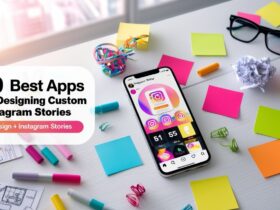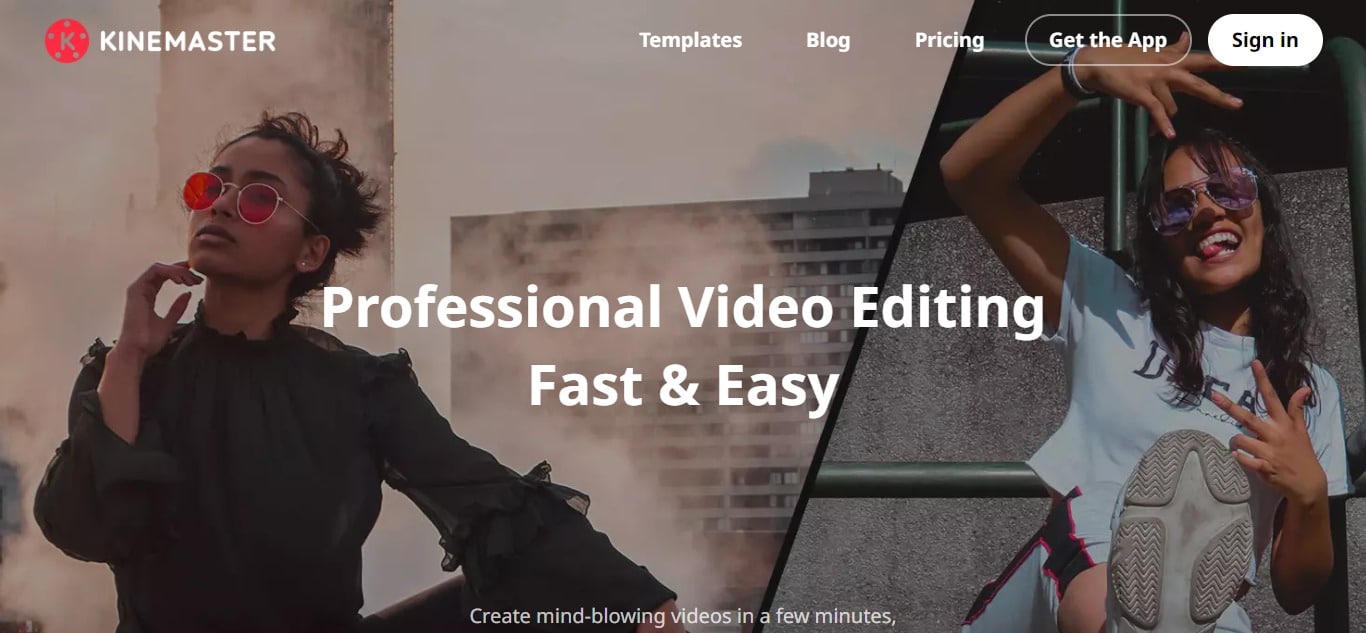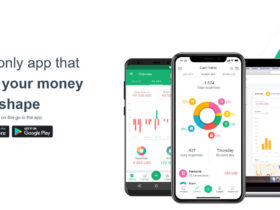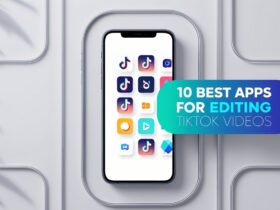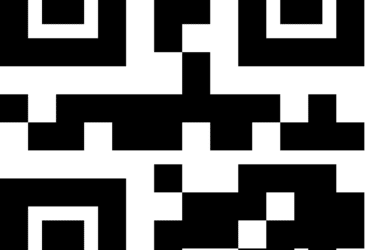In this article, I will talk about the different functions and advantages of editing YouTube and social media videos in the newest KineMaster Video Editor app version.
By looking at what it can do and why it is good for people, my goal is to show how this program changes how we edit videos.
.We no longer need computers – now everything can be done on your phone or tablet!
What Is the KineMaster Video Editor App?
One popular video editing application on Android and iOS platforms is KineMaster.
This app offers various features and tools for users to make quality videos directly from their smartphones or tablets.
You can easily crop, splice, or trim your videos with KineMaster and additionally add music, text, and other effects to supplement them.
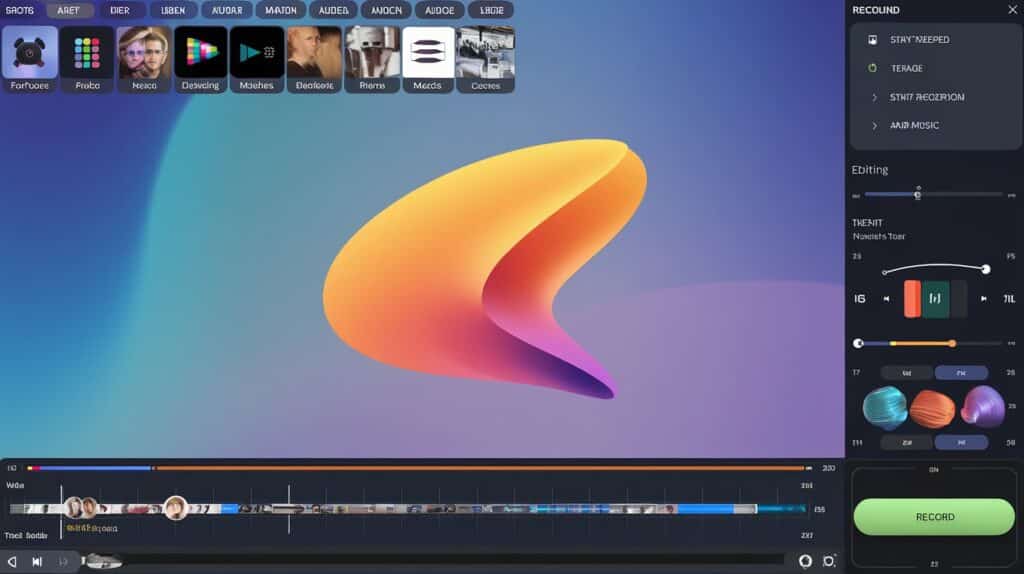
Also, the app has advanced characteristics such as more than one layer of both audio and video, a chroma-key (green screen), and blending modes that offer a wide range of maneuvering.
KineMaster provides an interface that is friendly for someone editing social media videos, YouTube ones, or personal clips; it possesses a clear-cut design combined with powerful editing capacities that will see your vision come to life.
Key Points
| Key Points | Description |
|---|---|
| User-Friendly Interface | KineMaster offers an intuitive and easy-to-use interface, suitable for both beginners and experienced users. |
| Multilayer Editing | Users can work with multiple layers of video, images, stickers, text, and audio, allowing for complex editing and creative effects. |
| Rich Editing Tools | KineMaster provides a variety of editing tools including trimming, cutting, cropping, transitions, blending modes, and more. |
| Effects and Filters | The app offers a wide range of effects, filters, animations, and transitions to enhance the visual appeal of videos. |
| Audio Editing | Users can adjust audio levels, and add background music, voiceovers, and sound effects to their videos. |
| Chroma Key (Green Screen) | KineMaster includes chroma key functionality, allowing users to remove backgrounds and replace them with other images or videos. |
| Instant Preview | The app provides an instant preview feature, allowing users to see their edits in real-time before finalizing them. |
| Sharing Options | Finished videos can be easily shared directly to social media platforms, YouTube, or saved to the device. |
| Cross-Platform Availability | KineMaster is available for both Android and iOS devices, making it accessible to a wide range of users. |
How can I download and install the KineMaster App for Android?
To download and install the KineMaster app for Android, you should:
Open Google Play Store: Go to Google Play Store on your Android device.
Search for KineMaster: In the Play Store, use the search bar at its top part to look up “KineMaster.”
Select KineMaster: From a list of apps in your search results, click/tap on the KineMaster app by KineMaster Corporation.
Install App: Click/tap on the “Install” button to begin downloading and installing the app on your device.
Permissions: To access its features, such as the storage and camera of your device, it may be necessary for KineMaster to have certain permissions. Consequently, tap the “Accept” button to give these permissions.
Wait for Installation: Depending on how fast an internet connection you have, after a few seconds, wait till the Open button will denote installation.
Open KineMaster: Tap open so that you may start using the KineMaster application
Explore Features: Some different tools and options can be used in editing videos when they open again; therefore, users can explore these options immediately upon opening this tool.
How can I get the KineMaster Video Editing App for iOS?
The following procedures will enable you to get the KineMaster video editing app for iOS:
Open App Store: Unlock your iOS gadget and locate the App Store symbol on the home screen. Tap on it.
Search KineMaster: Use a search bar located at the bottom of an App Store and look for “KineMaster”.
Choose KineMaster: From the search results, tap on the app called KineMaster made by KineMaster Corporation.
Download Application: Press the “Get” button next to the app, which is written as KineMaster. If you are asked to authenticate, use your Apple ID (usually an iCloud password or Touch ID/Face ID).
Wait for Downloading: During this period, a circle in progress appears on top of an application’s logo to show that it is being downloaded onto your device.
Install Application: Once downloading is over, instead of Get, you will see Install wordings. Click Install to have it installed.
Accesses Rights: For full functionality, some permissions, like the ability of your camera and storage, may be requested from KineMaster. You can be permitted to access this area.
Open KineMaster: After completing the installation, press the Open button to launch an application named Kinkemaster.
Explore Features: You can look through its characteristics after opening this program.
How I Can Use the KineMaster Video Editor App
To use the KineMaster video editor app, here are some basic steps you can follow:
Open KineMaster: Touch on the KineMaster icon on your device’s home screen in order to access the application.
Create a New Project: Hit “New Project” so as to begin a new video editing project.
Import Media: Clicking on the “Media” button will allow you to import videos, images, and audio files directly from your smartphone gallery or any other source.
Arrange Media: Arrange them in the order that you desire by dragging and dropping the imported media onto the timeline.
Edit Clips: With this software, this is done by tapping on a clip in the timeline and then trimming, cutting, cropping, or adding effects to it using the provided tools for customization.
Add Transitions: The button called “Transition” allows one to add transitions between clips that make a movie flow well.
Include text and titles: If you want to include anything like subtitles or captions, tap on your video and press Text. These categories encompass font style & size of words, among others.
Enhance with Effects: Add filters, stickers animations, and other visual effects from the Effects tab for your video while exploring it.
Adjust Audio: To change volume levels, include background music, or even put voiceovers, press an audio track upon which these changes should be made.
Use Chroma Key: Remove background colors through the chroma key so that they are replaced with some other images or videos if required.
Preview Your Project: If there is a play button, click on it to have a look at what has been edited and make corrections where necessary.
Export Your Video: Once edited as per expectations, select Export. Finally, hit Save so that the desired resolution and format appear before the actual file is saved thereunto.
Share Your Video: After exporting, share it straight to social media platforms such as YouTube, among others, while saving it into a gallery, too.
KineMaster: Pricing & plans
With KineMaster Premium, your video editing can be transformed completely! It does not matter whether you are a professional or an amateur;
You will be able to produce high-quality videos with no watermarks and off-putting ads. Moreover, these would give your videos a more personal touch.
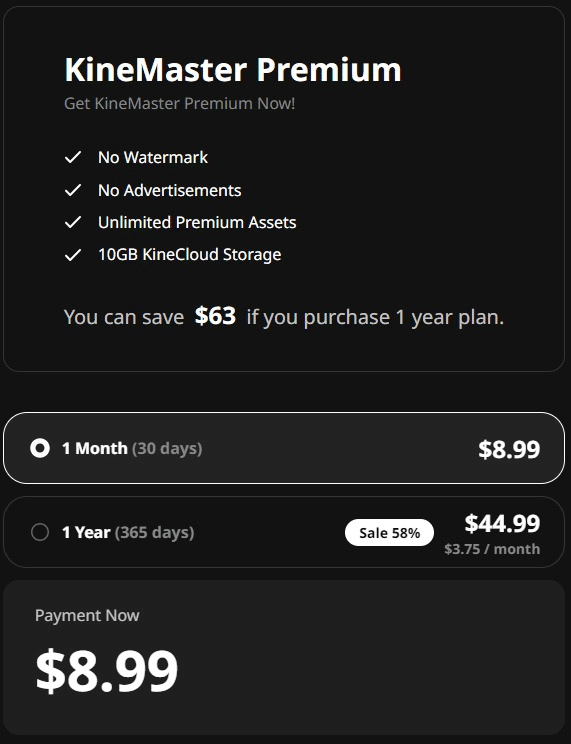
Additionally, get yourself 10GB of KineCloud storage, which ensures safety and convenient access to all files in any place at any time.
Also, by buying a 1-year plan for $39.99, you can save up to $63 as opposed to the monthly subscriptions. Upgrade now to KineMaster Premium and start the next level of video editing!
Features
Full-Screen Timeline
Editing even complex projects with many layers is fast and easy with KineMaster, thanks to the Full Screen Timeline. With KineMaster, professional-level video editing is possible without a PC.
Chroma Key
Composite your green screen video with other videos using Chroma Key. Alpha mask, preview, and even fine-tuning are available.
Magic Remover
Try Magic Remover! AI technology makes it possible to remove the background from your videos with just a few finger taps.
Transparent Backgrounds
Create videos with transparent backgrounds on your Android or iOS smartphone! Use alpha videos as media sources in other video projects or with Apple’s Keynote.
Image Quality Improvements
Enhance low-resolution media using the AI-powered Super Resolution plug-in for high-resolution results!
Video Speed & Reverse
You can create slow-motion and sped-up videos by adjusting the playback speed. The speed can be dialed from ⅛x to 16x, and reverse playback is also possible.
Color Filter & Adjustment
You can adjust the contrast, brightness, saturation, hue, temperature, highlights, shadows, and even the style of your footage to improve the visual quality.
AI Style
Cutting-edge AI filters. Transform your videos and images into stunning masterpieces.
Powerful Audio Editor
Try out powerful audio editing features such as pitch control, volume envelope adjustments, reverberation, voice modulation, and more.
4K Exporting!
KineMaster supports up to 4K resolution and 60 FPS. You can create UHD and FHD videos, as well as GIFs.
Awesome Assets!
No copyright issues! Download thousands of stickers, fonts, videos, effects, and transitions with incredibly high quality from the KineMaster Asset Store.
Royalty-Free Music
Copyright Free BGMs! Download thousands of top-quality background music tracks and sound effects (SFX) from the KineMaster Asset Store.
Is the KineMaster App Safe To Use?
Of course, it is generally acknowledged that KineMaster is safe. It is a commonly used video editing app that can be downloaded from the Google Play Store for Android or the App Store for iOS devices. It is known for its dependability and security.
Only download KineMaster from official sources such as Google Play Store for Android or App Store on iOS.
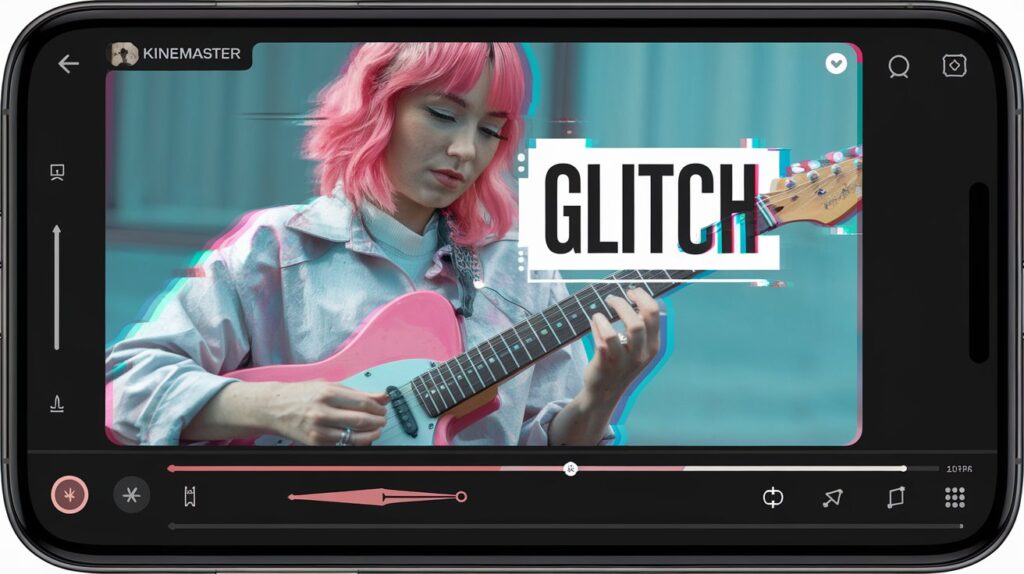
In addition, only allow strictly necessary permissions, like access to your device’s storage for editing and exporting videos, as well as permission to use a camera and microphone when required by the application.
However, care should be taken while using third-party content in KineMaster, which includes music and effects, among other things, to avoid infringing copyright laws. By doing this, you can safely create and edit videos with Kine Master.
How Can I Contact Support?
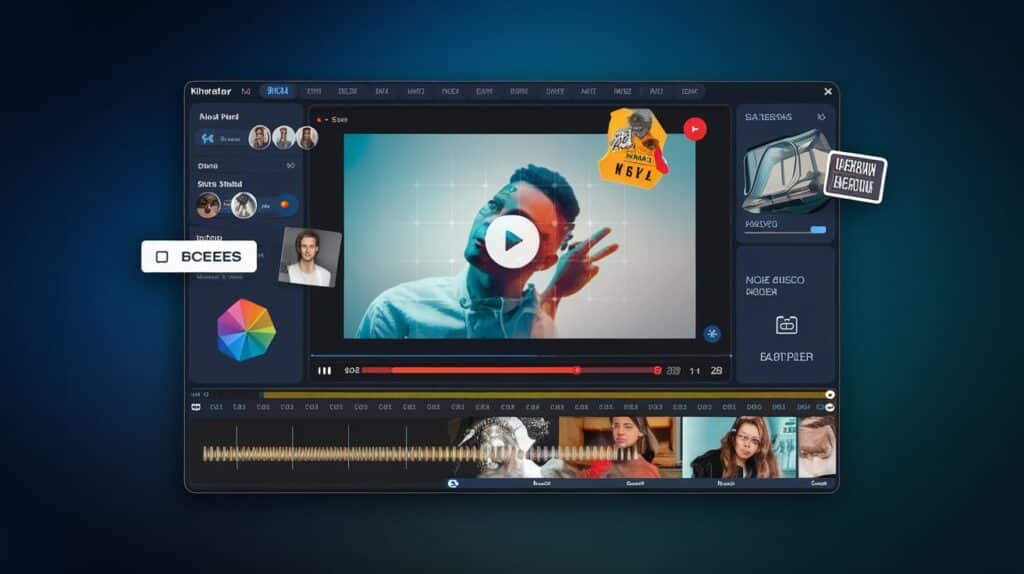
Open KineMaster: Click on the KineMaster app to access it.
Go to Help & Support: Go to “Settings” or “Help &Support” in the app’s menu.
Explore Support Options: Look for options such as ‘FAQs’, ‘Contact Us’, or ‘Support’ within this section.
Check FAQs: Check if the Frequently Asked Questions (FAQs) have your answer already before asking.
Contact Support: If you still do not get what you are looking for, tap on “Contact Us” or another similar option to communicate with a support team member.
Submit Inquiry: Put down your inquiry or issue by filling out the form and giving an explanation about it properly.
Wait for a Response: After making your inquiry, wait for a response from the KineMaster support team. They usually respond through email to provide help or provide more details.
Conclusion
To sum up, we can state that the KineMaster Video Editor app provides an overall attractive environment for both beginner and experienced video editors.
Its rich functionalities, which include multi-layer editing, advanced audio controls, and a wide variety of effects and transitions, make it easy for them to produce high-quality, professional videos.
The app can be used to provide tools for making videos aimed at social networks, vlogs, or personal projects.
Despite the numerous options available on mobile devices for video editing, this app has the most appealing user interface and strong functionalities.