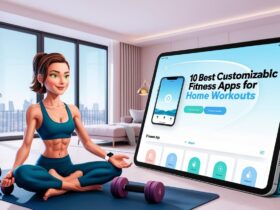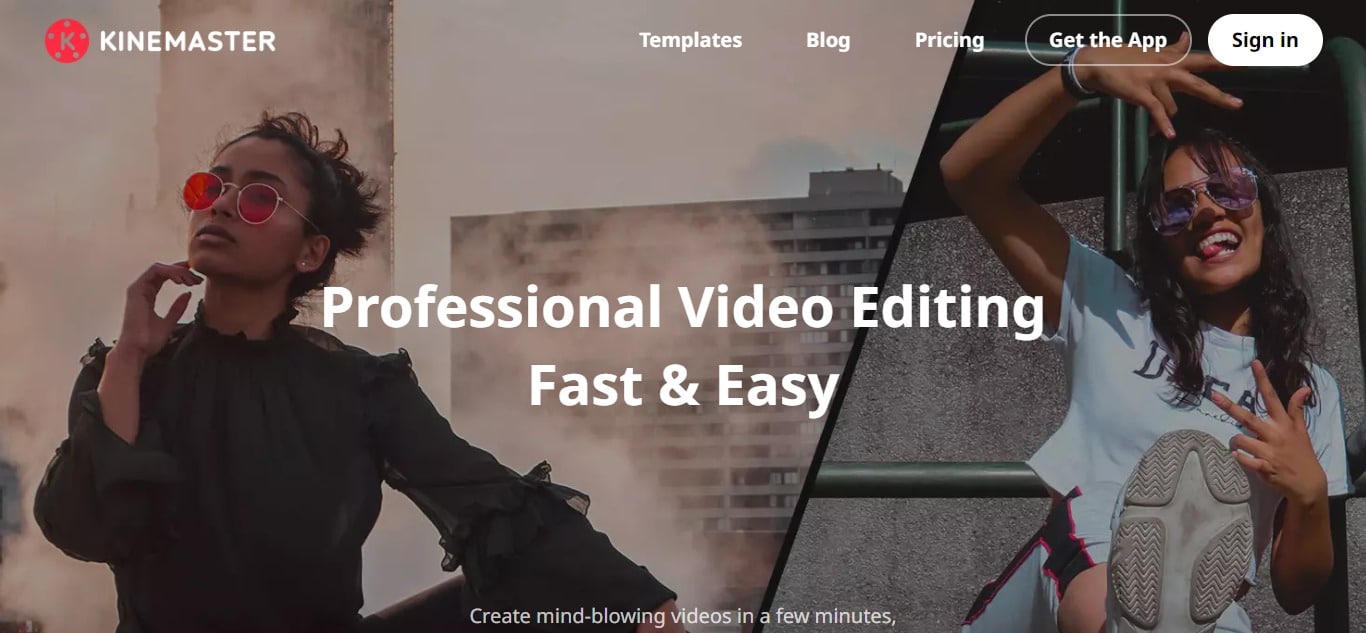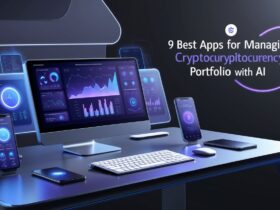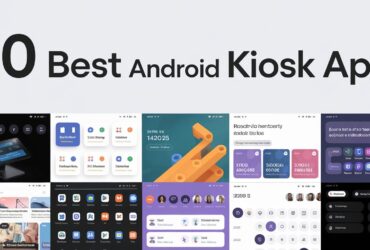The Apple Pencil has transformed the iPad into a powerful tool for artists, designers, note-takers, and professionals, unlocking a new realm of creativity and productivity. Choosing the right app is essential to make the most out of this innovative accessory.
The best apps for the Apple Pencil offer seamless integration, precision, and a range of features that cater to various tasks, whether typing, annotating documents, or creating detailed designs. This guide will help you navigate the key factors to consider when selecting the ideal app to enhance your Apple Pencil experience and ensure you leverage its full potential.
10 Best App With Apple Pencil
1. Luminar
Luminar is amazing picture enhancement software that works seamlessly with the Apple Pencil, making it a preferred option among photographers and artists. The app comes with a wide range of image enhancement and manipulation features, from basic to AI-based complex effects.
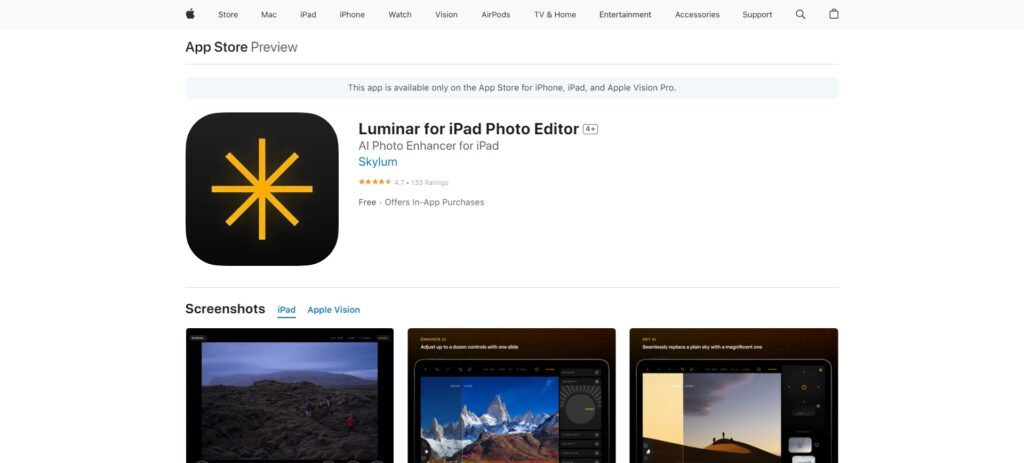
The Apple pencil supports precision and pressure sensitivity for detailed touchups, thus allowing users to make precise modifications. Luminar has an intuitive interface and many filter options in its library. It is ideal for finishing landscape photography or creating intricate digital art because the experience of using the Apple Pencil on Luminar is fluid and responsive.
2. Sticker Doodle
It’s fun to use Sticker Doodle, a creative app for creating personalized sticker designs that are best used with an Apple Pen—fun and interactive. The application lets you draw anything, color it, and design stickers specifically meant for messaging platforms. With the accuracy offered by Apple Pencil, people can effortlessly come up with complex designs.
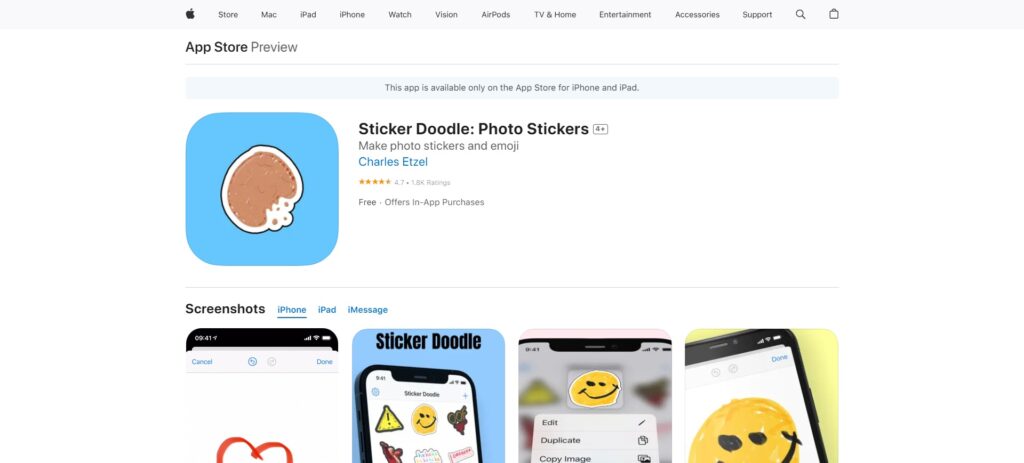
As regards Sticker Doodle, various brush colors and effects add flavor to the creative process involved in painting on it. It also has a user-friendly interface that makes easy access possible for anyone, whether children or adults, who is passionate about drawing things on paper. Sticker Doodle fully utilizes this feature of the software.
3. Affinity Designer 2
The perfect match for an Apple pencil is Affinity Designer 2, which professionals in the vector graphics industry also use. It caters to the significant precision needs of graphic designers, illustrators, or any other digital artist there might be today regarding their craftings.
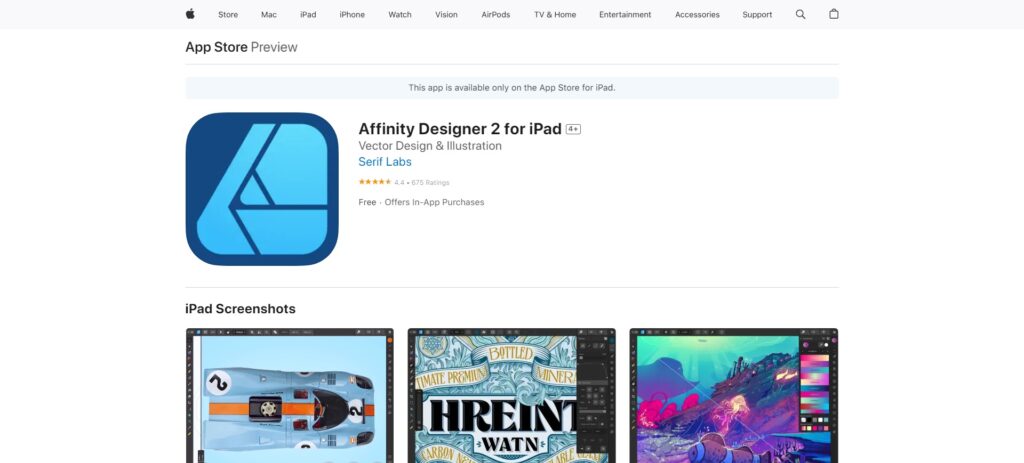
As such, Affinity Designer 2 provides advanced path editing for vectors along with raster design tools, including complex color management, a dynamic symbol system, and pixel preview mode. It can also display symbols across multiple pages thanks to “artboards.”
With pressure sensitivity plus tilt functional” ty from t” e Apple pen, rated and detailed works can be done using these characteristics. The seamless performance combined with the great features of this software makes it a perfect package for anyone who loves making intricate vector art and illustrations.
4. Flow
Moleskine’s Flow is a versatile sketching and note-taking application. It works best with Apple Pencil. It has an uncomplicated, notebook-styled interface that provides different pens, pencils, and brushes. The Flow app feels natural and intuitive when drawing and writing due to the pressure sensitivity of Apple Pencil and its tilt support.
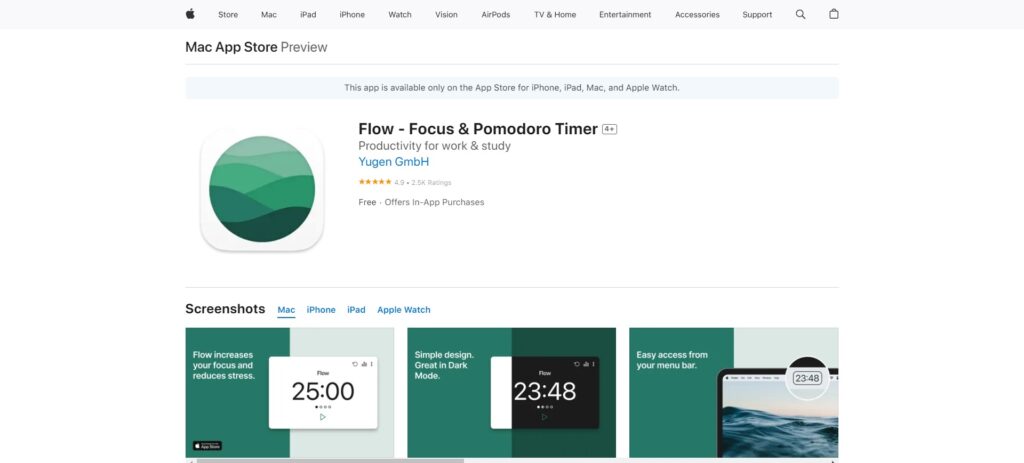
This application allows users to create expansive sketches and detailed notes without any limitations, as it supports infinite canvas. Users can access their work on numerous devices through seamless cloud syncing. This is perfect for artists or professionals who want a simple yet powerful tool for organizing their creative thoughts, line drawings, doodles, or anything else they want to do.
5. Procreate
One of the finest digital art apps in the market, Procreate boasts impeccable features compatible with the Apple Pencil without lag. Advanced brush setups, comprehensive layering options, and flexible editing tools are why many professional artists prefer using Procreate. Apple Pencil’s rPencil’s senses and pressure sensitivity make it ideal for detailed artwork where fine control is paramount.
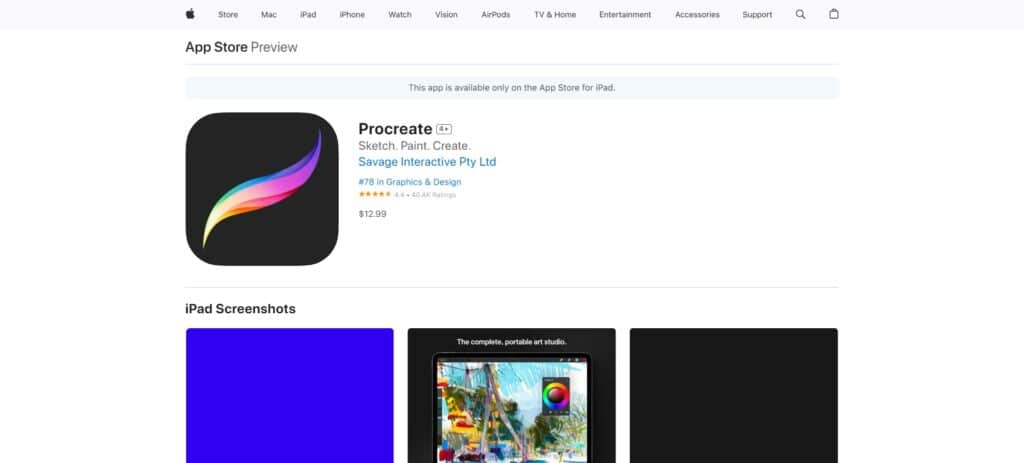
Whether sketching, painting, or making intricate works of art, Procreate’s interface guarantees a smooth creative process while maintaining high performance. It also makes animations faster by way of the Procreate, which also allows time-lapse recording functionality and exporting them in various ways. This app, based on the full utilization of the capabilities of Apple Pencil, is a complete solution for digital design.
6. Linea Sketch
Linea Sketch is an easy-to-use but powerful drawing application that perfectly complements Apple Pencil. Designed for casual doodlers and professional artists, Linea Sketch maintains simplicity and usability through its clean user interface. The app boasts various brushes and a slim layer system while offering an innovatively designed grid tool that eases precise drawing and layouts.
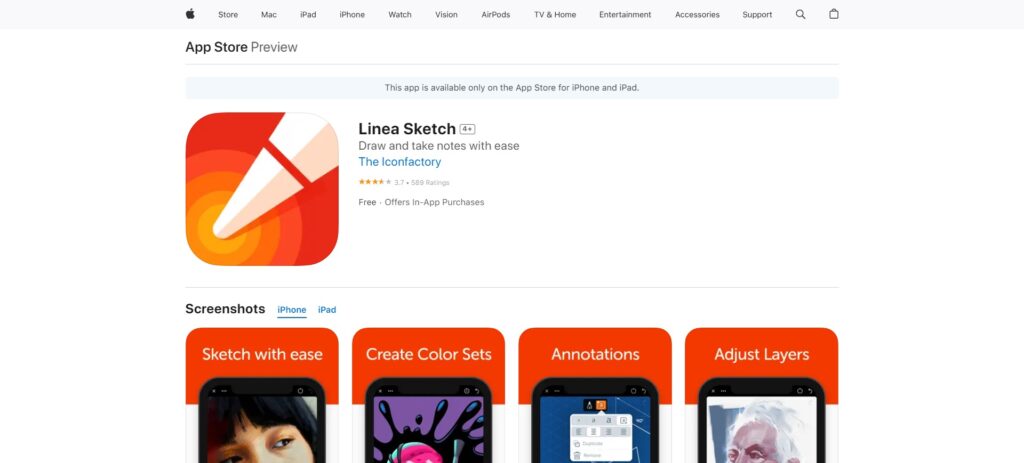
Pressure sensitivity, in addition to the tilt functionality of the Apple Pencil, makes Linea Sketch fully responsive to nuanced and expressive sketches. With its minimalist style and robust features, It would be a good choice for artists looking for a more focused, compressed drawing experience.
7. Astropad Slate
Astropad Slate is an application that turns your iPad into a professional graphics tablet for your Mac, allowing you to make the most of Apple Pencil. It may be beneficial for digital artists who want to employ desktop software like Photoshop or Illustrator with the accuracy of an Apple pencil.
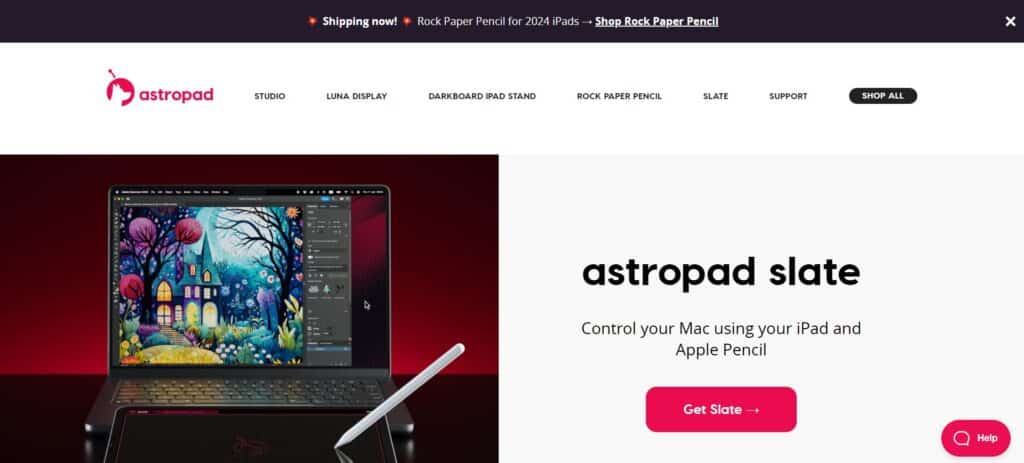
This program ensures smooth drawing by providing high response and minimal latency. Among other things, Astropad Slate has various features of Apple Pencil, such as pressure sensitivity and tilt, so it offers enough control for making detailed artwork. By bridging the iPad-Mac gap, Astropad Slate combines ability with computer strength, thus becoming a versatile tool for creative professionals.
8. Notability
Notability can also be a note-taking app and PDF annoannotaiPad’sndd it is excellently compatible with the Apple pencil. It is a complete package that combines typing, handwriting, and drawing, which makes it ideal for students, professionals, and anybody in need of a comprehensive note-taking solution.
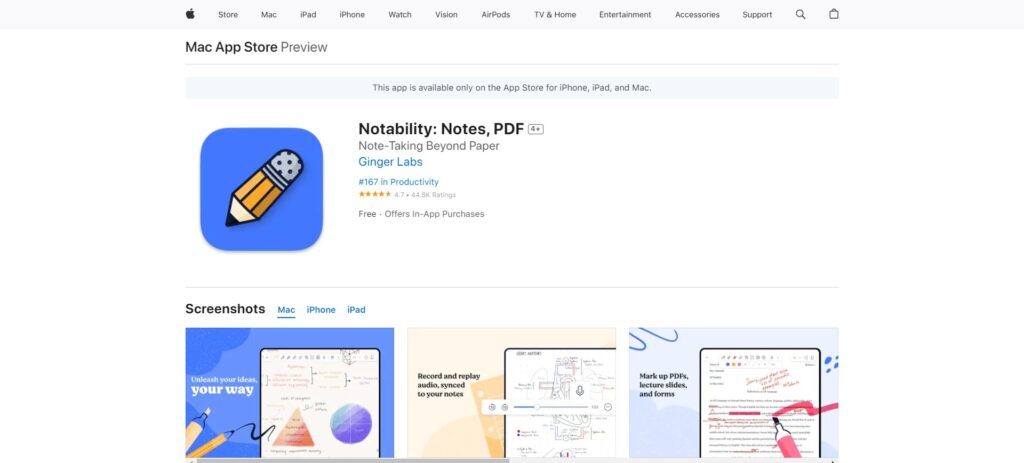
Handwriting recognition improves when using this pen thanks to its increased precision abilities and drawing capabilities, which allow one to take notes in detail easily, sketch diagrams, and even annotate PDFs seamlessly. Notes can also be recorded on Notability synchronized audio, which generally works well for lectures or meetings.
The application provides other robust organizational features alongside cloud integration that ensures your notes are always accessible and neatly arranged. This allows you to leverage fully Apple PencPencil’sential, assuring higher-quality notes than before.
9. Apple Notes
Apple Notes is an inbuilt app designed but effective for note-taking, which is made even better using ApplPencil. It allows users to generate handwritten notes, sketches, and markups directly on their notes.
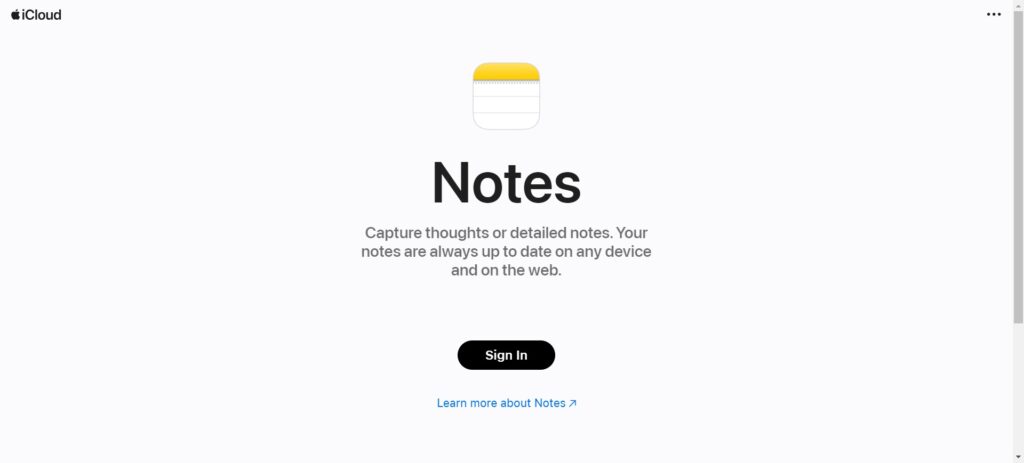
Apple Notes enables writing and drawing to feel smoother and more natural by supporting pressure sensitivity and tilt functionality. It perfectly links up with other assortments under Apple branding, featuring, say, iCloud sync, henceforth being usable across all devices. Apple Notes suits those who require a basic traditional note-taking app that leverages the full potential of Apple Pencil with no extra purchases or complex setups.
10. Pigment
An Apple Pencil color app that transforms it into an artistic rendering tool, Pigment is a digital painting app that provides a calming and creative outlet for users of all ages. With pages dedicated to everything from basic drawings to complex patterns, the program offers a massive database of art students of different levels could use.
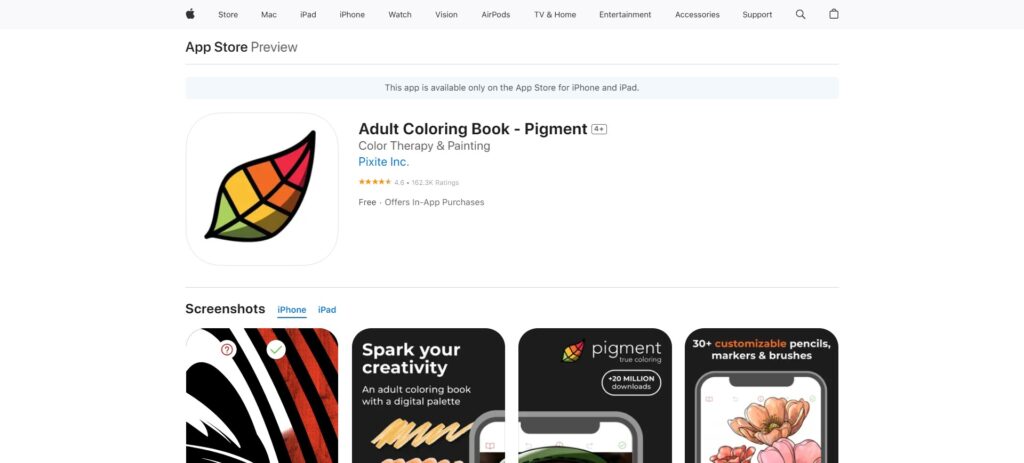
This application supports the pressure sensitivity and tilt of the Apple Pencil, allowing people to experience accurate coloring with traditional media. The software accommodates various brush selections, types of paint, colors, and options for mixing them up, which would help produce fabulous designs. A user-friendly interface and therapeutic focus make this among excellent options for stress relieving through coloring activities and expressing their talents.
How to Choose the Best App with Apple Pencil
Selecting the best app for use with the Apple Pencil involves evaluating several critical aspects to ensure it complements your needs and maximizes the Pencil’s capabilities.
Firstly, consider Thapp’s functionality and compatibility with Apple Pencil features, such as pressure sensitivity and tilt recognition, which are crucial for precision tasks.
Secondly, evaluate the app’s user Pencil’s ease of use; an intuitive and designed interface can significantly enhance your workflow.
Thirdly, look for specific features tailored to your needs, such as advanced drawing tools for artists, options for note-takers, or sophisticated editing capabilities for designers.
Additionally, consider the app’s performance and stability, ensuring it can handle your tasks without crashes. Lastly, user feedback and ratings should be reviewed to gauge the app’s reliability and effectiveness from the perspective of other Apple Pencil users.
Conclusion
Choosing the best app to use with the Apple Pencil is vital for unlocking its full potential and enhancing your creative or professional endeavors.
Focusing on the app’s compatibility with Apple Pencil features, user interface, specialized tools, and overall performance can help you find a solution that meets your requirements.
User reviews and ratings provide valuable insights that can aid in making an informed decision. With the right app, you can fully exploit the ApplPencil’s capabilities, whether sketching, designing, or taking notes, ensuring a seamless and productive experience.
Ultimately, the best app for the Apple Pencil complements your work style and elevates your creative and professional output.